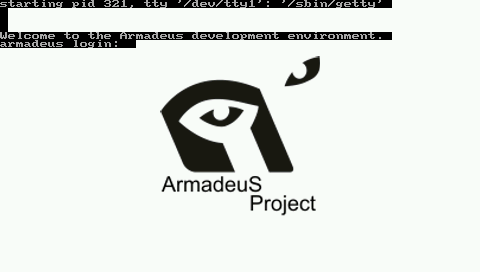Linux Boot Logo: Difference between revisions
From ArmadeusWiki
No edit summary |
No edit summary |
||
| Line 1: | Line 1: | ||
On this page we will explain you how to change the Boot Logo/Screen of Linux. | On this page we will explain you how to change the Boot Logo/Screen of Linux. | ||
By default the following screen is displayed on you LCD: | By default the following screen is displayed on you LCD:<br><br> | ||
[[Image:Default_Boot.png]] | [[Image:Default_Boot.png]] | ||
| Line 13: | Line 13: | ||
===Add your file to Linux build system=== | ===Add your file to Linux build system=== | ||
# Edit | # Edit ''./buildroot/build_arm/linux-2.6.23.1/drivers/video/logo/Makefile'' | ||
# Add it your logo file name at line 16: <pre> obj-$(CONFIG_LOGO_ARMADEUS_CLUT224) += logo_boot_armadeus_clut224.o</pre> | # Add it your logo file name at line 16: <pre> obj-$(CONFIG_LOGO_ARMADEUS_CLUT224) += logo_boot_armadeus_clut224.o</pre> | ||
# Edit | # Edit ''./buildroot/build_arm/linux-2.6.23.1/drivers/video/logo/logo.c'' | ||
# Add it your logo C struct name at line 36: <source lang="C">extern const struct linux_logo armadeus_boot_logo;</source> | # Add it your logo C struct name at line 36: <source lang="C">extern const struct linux_logo armadeus_boot_logo;</source> | ||
# Add it your logo C struct name at line 110: | # Add it your logo C struct name at line 110: | ||
| Line 28: | Line 28: | ||
[[Image:Custom_Boot_Logo_with_login.png]] | [[Image:Custom_Boot_Logo_with_login.png]] | ||
===Remove Login from framebuffer terminal=== | |||
# On your target, edit ''/etc/inittab'' | |||
# Comment line 28: <source lang="bash">#tty1::respawn:/sbin/getty 38400 tty1</source> | |||
# save it and restart your system | |||
==Links== | ==Links== | ||
* http://netpbm.sourceforge.net/doc/pnmquant.html | * http://netpbm.sourceforge.net/doc/pnmquant.html | ||
Revision as of 09:13, 25 July 2008
On this page we will explain you how to change the Boot Logo/Screen of Linux.
By default the following screen is displayed on you LCD:
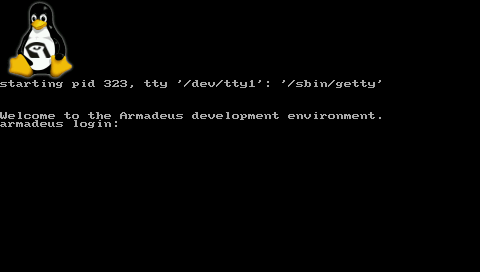
Create an image to suitable format (C include file)
- create a new image fitting the size of your LCD (320x240 or 480x272), with The Gimp for example
- save it in PNM RAW file format, let's say boot_logo.pnm
- install Netpbm package:
$ sudo apt-get install netpbm
- reduce number of colors in your image to 224:
$ ppmquant 224 boot_logo.pnm > boot_logo_224.pnm
- convert it to PNM ASCII format:
$ pnmnoraw boot_logo_224.pnm > boot_logo_ascii_224.pnm
- convert it to C include:
$ ./buildroot/build_arm/linux-2.6.23.1/scripts/pnmtologo -n armadeus_boot_logo -o ./buildroot/build_arm/linux-2.6.23.1/drivers/video/logo/logo_boot_armadeus_clut224.c -t clut224 boot_logo_ascii_224.pnm
Add your file to Linux build system
- Edit ./buildroot/build_arm/linux-2.6.23.1/drivers/video/logo/Makefile
- Add it your logo file name at line 16:
obj-$(CONFIG_LOGO_ARMADEUS_CLUT224) += logo_boot_armadeus_clut224.o
- Edit ./buildroot/build_arm/linux-2.6.23.1/drivers/video/logo/logo.c
- Add it your logo C struct name at line 36:
extern const struct linux_logo armadeus_boot_logo;
- Add it your logo C struct name at line 110:
#ifdef CONFIG_LOGO_ARMADEUS_CLUT224 <br><br>
/* Armadeus Linux logo */
logo = &armadeus_boot_logo;
#endifThen recompile your kernel and install it on your board:
$ make linux
Remove Login from framebuffer terminal
- On your target, edit /etc/inittab
- Comment line 28:
#tty1::respawn:/sbin/getty 38400 tty1
- save it and restart your system